In the world of Roblox, making models is an art form! You can create just about anything you can imagine – from cute characters to detailed buildings. With this blog post, we’ll show you everything you need to know to become a master modeler in no time! So let’s get started – ready, set, create!
Introduction to Roblox and Model-Making
Roblox is an incredibly popular gaming platform, allowing users to create and play games from around the world. It does this by providing users a variety of tools to build 3D models and places for people to play in the virtual environment.
Roblox also provides its own toolset, Studio, which allows users to create their own custom 3D models known as Roblox models. This tutorial will guide you through creating your first Roblox model utilizing Studio. By the end of this tutorial you should have a basic understanding of the software and be able to confidently build your own custom models.
We’ll start by discussing this model-making process, including:
- Step-by-step instructions
- Optimization tips
- Troubleshooting advice, etc.
From there we’ll begin making your first model using roblox studio tools with detailed instructions on how to use each tool. Finally, we will give you an overview of advanced model customizations before discussing some potential ways you could use or finish off your creation. With these steps, you will be well on your way towards mastering the art of Roblax model creation!
Understanding the Basics of Model-Making in Roblox
Model-making within Roblox is a great way to create your own imaginative worlds and objects. Model-making in Roblox provides users the building blocks to create their own user-generated 3D designs and virtual objects. You’ll find a wide variety of uses for your model creations, with Roblox featuring a library of integrated games and activities that use custom-made objects.
Creating models in Roblox starts with understanding the differences between parts, meshes, decals, accessories, bundles and plugins. Parts represent the basic building block used within Roblox and include tools such as cubes, wedges, cylinders and balls. These are called primitives and are used to construct larger parts of your model. Meshes include any object you want to import from an external source; imported models will be optimized for the low latency game play on which Roblox is based. The process of constructing a mesh from scratch normally involves designing it in 3D modeling software off the platform before uploading it onto Roblox.
Decals/Textures let you apply pictures or images onto an existing model surface or part while Accessories are attachable items that act as props or additions to avatars within robocrafting environments (e.g hats). Bundles allow you import multiple parts along with their associated models while Plugins enable you to quickly add functional components such as dynamics or physics elements into your scene when needed by clicking one button or activating pre-set triggers.
Gathering the Necessary Tools and Materials
Before you can start making models in Roblox, you need to gather the necessary tools and materials. Depending on the type of model you intend to create, these items may include a computer with an internet connection, image software such as Photoshop or Paint.net and Roblox Studio which is a software program available for free on the Roblox website. You’ll also need a variety of accessories such as game controllers if you plan to use them in your model and 3D objects like cubes or blocks if you plan to make a 3D model.
Once you have all of your materials ready, the next step is learning how to use them. In order to use Roblox Studio effectively, it is essential that you understand basic functions such as manipulating objects, setting up cameras and test runs etc. To get started with this program it’s helpful to read through some tutorials that are available online and see how others have used it in their models. The website also offers a help section which provides detailed instructions on how to use various tools within the program.
In addition, there are several other resources available online such as video tutorials, blog posts written by experts in the field and forums where people share tips and tricks related to building models in Roblox. With access to all of these resources at your fingertips, you’ll be able to quickly master Roblox Studio and make amazing models!
How to make models in roblox
Creating a new model in Roblox Studio is easy and fun. To begin, launch the Roblox Studio from your Start menu (Windows) or Applications folder (Mac). Once you have launched Studio, you will be presented with a dialog asking what kind of place you want to create. Select “Create New” and then click “Ok.”
You will then enter the Workspace, which is where the 3D building environment of Roblox Studio takes place. On the left-hand side of the screen, you should see a menu with various categories that are used to build your game models. The relevant sections for creating models are located under the Model section at the top panel. Here you can find pre-made game assets as well as create custom models with different shapes and sizes.
To get started creating your own model, click on “Create” located at the top left corner of screen. A pop-up window will appear where you can name your new model and adjust properties such as size and texture of your model if desired. Once all settings are changed to how you want it, click “Create” in that window again to finish setting up your model file for building within the Workspace environment.
After confirming that creation process of your new model is complete, it’s time to start building! Use tools from Model sections such as parts, tools blocks and other elements in order to piece together your dream 3D game design block by block! With enough persistence and patience, soon enough you’ll be able create some awesome 3D models with help from Roblox Studio!
Adding Textures and Animations
Adding textures and animations to your model is often the most time-consuming but also the most interesting part of making models in Roblox. Textures are an important aspect of model design that give surfaces like brick walls and clothes a more believable appearance. Animations can bring life to your model by allowing objects to be moved or interacted with.
Textures in Roblox are images that you apply to surfaces like bricks, clothes, eyes and noses. Textures can be found through the Roblox website or may be custom designed externally and then imported into Roblox Editor. Once you’ve selected a texture, you can easily resize it with the mouse, giving you full control over how the texture is displayed.
Animations in Roblox are made using plugins called Animation Packs or Animation Scripts, which allow you to create smooth movements for objects within your models. If no Animation Pack is available, then custom movements must be created using lines of code written in a language called Lua specifically for working with Roblox models. By adding various pieces of code for movement or interactions, developers can create complex animations for their models.
In conclusion, when it comes to creating models in Roblox, there are a few different ways that you can go about it. Whether you’re an experienced creator or just starting out, you should be able to find a technique that works for you. Depending on the type of model you wish to create, one of these methods could end up being the best way for you to get the project done.
If you’re looking for pre-made 3D models and other assets, places like Roblox Marketplace or Poly Assets offer affordable downloads with intricate details. On the other hand, if you are more interested in designing your own models from scratch, using tools like Studio and Blender can be quite beneficial.
Whichever option suits your needs –designing from scratch or using other people’s 3D models– is up to you; it all depends on what works best for your project!

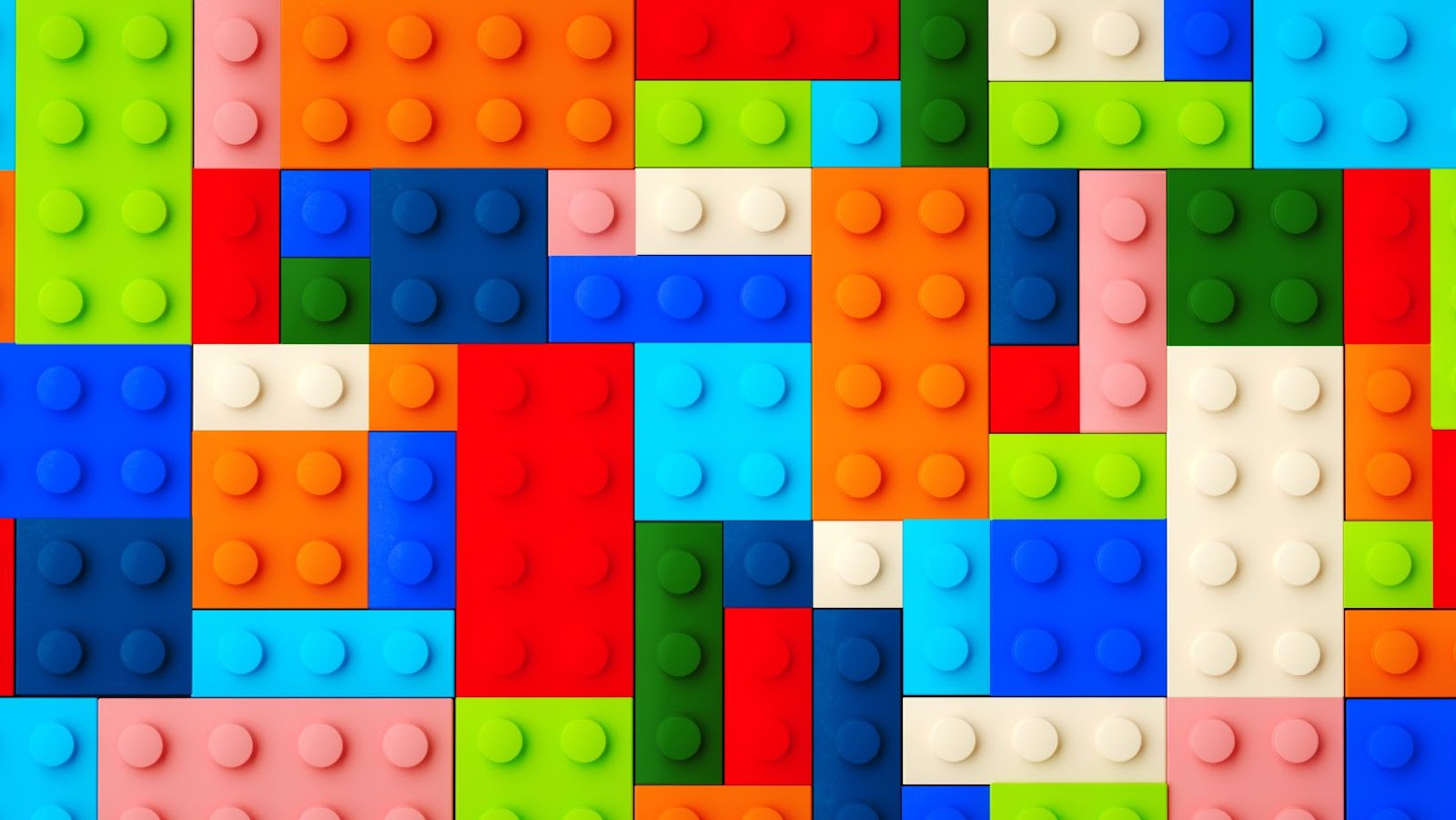


More Stories
How to make your group name different on Roblox
How to enable shift lock on Roblox?
Following someone on Roblox