Are you bored of the same color scheme on your Playstation 4 controller? We all know how quickly a color can become tired and it’s time to move on to something new. You don’t have to settle for the same plain ol’ look, you can now unleash your creativity and customize the look of your PS4 controller with just a few easy steps!
Check out this blog post to learn how to change the color of your PS4 controller and make it as unique:
- Step 1: Find the right materials
- Step 2: Disassemble the controller
- Step 3: Sand and paint the controller
- Step 4: Reassemble the controller
Introduction
Changing the color of your PlayStation 4 controller is a simple and cost effective way to personalize it and make it stand out. Whether you’re upgrading from the classic model, giving your controller a unique look or just finding a unique replacement for one that has seen better days, there are a variety of options available to make the change. This guide will explore the various ways you can change the color of your PS4 controller, from simply buying new accessories to custom painting them yourself. Read on to find out how you can give your Sony Dualshock 4 controller some much needed color customization.
- Buying new accessories
- Custom painting
Benefits of Changing the Color of Your PS4 Controller
Changing the color of your PlayStation 4 controller offers a variety of personal options, allowing you to customize and make the controller truly yours. This can also be useful when it comes to finding your controller in the dark or distinguishing between multi-player controllers while gaming. Additionally, adding new colors may improve the overall gaming experience, giving players a slight advantage over their opponents.
A major benefit of changing the color of your PS4 controller is that it can give you a sense of creativity and self-expression. With different shades, textures and patterns available on the market, there are limitless possibilities for creating unique looks for your gaming set-up. Furthermore, many replacement kits come with additional buttons and faceplates to choose from, making it easier for players to tailor their controllers to their exact specifications.
- Aesthetics: Changing the color of your PS4 controller can add more grip and comfort thanks to various rubberized covers which are durable and provide extra cushioning during intense gaming sessions.
- Accuracy: Players who use custom-colored controllers often report increased accuracy due to how easily they fit in the hands increasing comfort over long periods of game play.
How to change the color of your ps4 controller
Changing the color of your PS4 controller is a great way to customize your gaming experience. But before you go ahead and buy a new one, there are several things to consider. First, it’s important to know what type of controller you have. The DualShock 4 (DS4) will allow you to customize with different skins and wraps, while the DualShock 3 (DS3) does not have the same customization options.
Once you have determined your model, there are several ways you can change the color of your PS4 controller:
- Use Wraps: Wraps are adhesive-backed vinyl stickers that come in various colors and patterns and can be used to instantly change the look of your DS4 controller. These wraps come in all kinds of styles from classic matte black, to gloss metallic finishes, camo patterns, and more. Simply apply evenly on the surface of the DS4 for an instant update!
- Add Skins: Skins provide a sleek semi-permanent way to change up the look of your DS4. Unlike wraps which simply adhere on top of the existing plastic, skins hug tightly around every curve on both sides providing durable protection while giving it an entirely new color or design at once–perfect for those looking for a dramatic transformation! Choose from hundreds of vibrant colors and prints ranging from fresh watercolor pastels to sizzling neons or classic star wars designs!
- Paint Your Own: Unleash your inner artist by painting over dull colors with an airbrush or acrylic paints for custom creations that reflect both style and personality. Take special care when using paints as some products may discolor plastic surfaces overtime. Be sure to use heat resistant paint so that it will last during long gaming sessions before application.
No matter what option you choose—wraps, skins, paint—you can now make sure all aspects of your gaming set up reflects who you are, including that trusty DS4! With just a few clicks or swipes you can personalize this essential video game accessory at home–easily giving it completely unique results every time!
Step-by-Step Guide to Change the Color of Your PS4 Controller
Out of the box, the PlayStation 4’s DualShock 4 controllers come in a few basic colors—typically black, blue or red. But why should you settle for what’s standard? You can customize your controller to look just about any way you want with just a few simple steps! Follow this guide to personalize your controller and take your gaming experience one step further.
Before diving into customizing your DualShock 4, it’s important to note that these modifications will void any existing warranties and might cause additional damage to your system if done incorrectly. Always use caution when taking apart and customizing controllers as there is a risk of electrical shock when exposed to high currents. Now with that out of the way, let’s begin!
Start by gathering the supplies:
- A DualShock 4 Controller (with remote play)
- A set of Screwdrivers
- PS4 Skin Designer Components
First you will need to remove the screws from the back of your controller. The screws are usually small and can be easily unscrewed using a standard Phillips screwdriver. Once unscrewed, carefully lift off the back cover from the controller as one piece – DO NOT try and pull it apart or else you might damage something inside! Now that you have access to all internal components, we can begin changing out individual parts for new ones. Each part should be removed separately using tweezers or forceps until all internal components have been exposed.
With every part removed from its original location, we can start replacing components one by one until each desired color has been changed out with its corresponding piece in the PS4 design skins kit (which includes buttons, triggers, analog sticks and more). Reassembly is exactly reversed from disassembly – starting first with placing all new pieces in place followed by reattaching each piece with their respective screws until all is placed back together correctly again. Finally, test out each button on your newly colored DualShock 4 so everything is functioning properly before throwing yourself into fresh gaming sessions!
Tips to Keep in Mind When Changing the Color of Your PS4 Controller
When you’re customizing your PS4 controller, coloring is an important step. There are plenty of official and third-party options for changing the color of your PS4 controller. However, there are a few things you should keep in mind before doing so.
- It is important to know the differences between official Sony products and third-party controllers. Generally speaking, Sony controllers have longer warranties than third-party models and offer more options for customizing your hardware. Additionally, official controllers come with integrated haptic feedback that can add an extra level of immersion to your gaming experience.
- It’s also important to consider what type of material you’ll be using to change the color of your controller. While there are a range of different pre-made kits available online that allow you to customize your controller easily and quickly, some may still require a little bit of effort to ensure proper application. Always read the instructions that come with any product before attempting installation or application. It’s also highly recommended to use gloves when applying paint or other materials for color customization in order to avoid getting particles on or inside the buttons or triggers that may affect performance over time.
Finally, keep in mind how well specific colors will look on any particular model of PlayStation 4 controller depending on its shape and design elements as well as overall appearance when considering how far you want to take the colored customization process with it!
Troubleshooting Tips for Issues When Changing the Color of Your PS4 Controller
At times, you may experience issues when trying to change the color of your PS4 controller. If this occurs, it is important to troubleshoot the issue before looking for a replacement. The following steps can help you identify and rectify any issues when attempting to change the color of your PS4 controller.
- Make sure that your controller is connected properly before attempting to change the color. It should be plugged firmly into the console and securely connected via Bluetooth if using wirelessly.
- Also, ensure that you are using an official Sony PlayStation USB cable; some third-party cables may not work properly with all controllers.
- If still unsuccessful, make sure that you update your PS4 firmware regularly; this helps fix any bugs or errors in your system software.
- Lastly, keep in mind that some games and applications do not support custom controller colors. If the game or app doesn’t allow it, then it won’t be possible to change the color setting at all.
By following these steps, you are more likely to successfully change the color of your PS4 controller with fewer or no issues occurring along the way!
Conclusion
At the end of the day, customizing your PlayStation 4 controller is a great way to make your gaming experience more personal. With a few tools and a few minutes of your time, you can create either an understated or attention-grabbing look that will help make your gameplay even more enjoyable.
Whether you decide to go with simple colors or intricate patterns, there’s no wrong way to customize your PS4 controller.
- Make sure you take enough time to complete each step carefully.
- Be careful when using any kind of adhesive material – it needs to be able to withstand hours and hours of intense gaming!

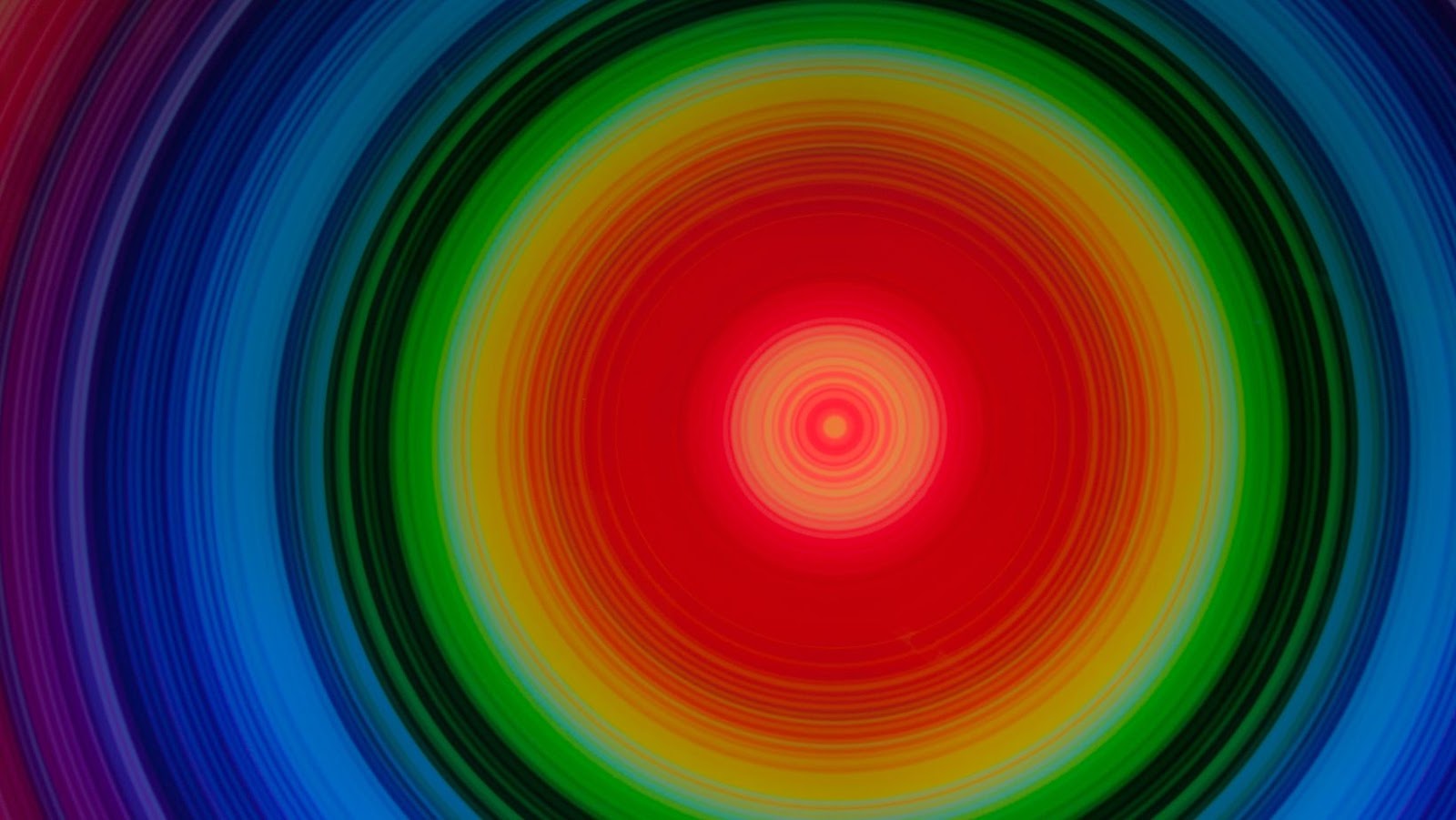
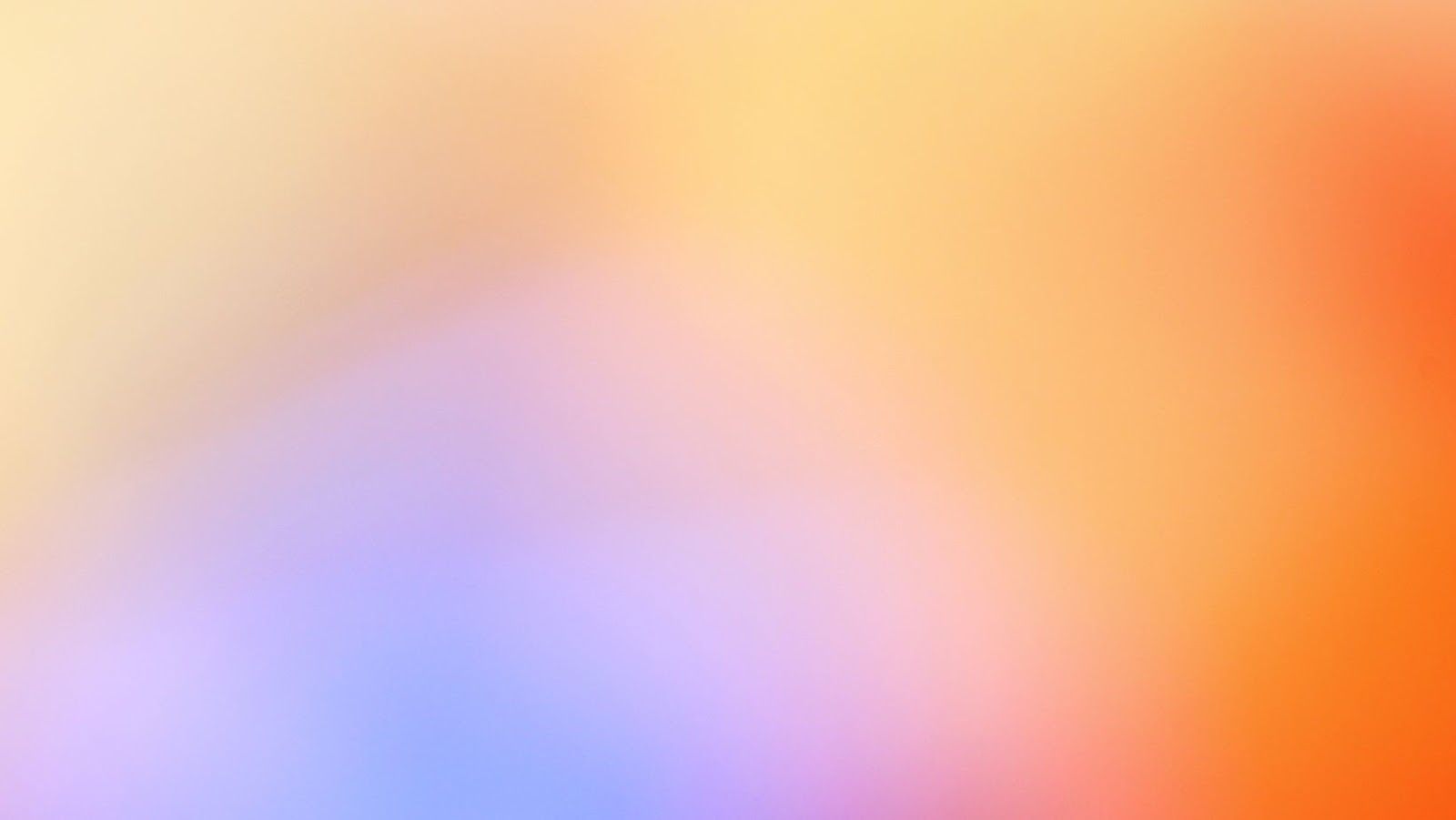

More Stories
Evaluating Skeleton Knife Skins in CS2: Which Ones Are Worth It?
Check the estimated time remaining for your downloads on PS4
Getting the most out of your 120 FPS on PS5 Fortnite