Are you looking for a way to make your PS4 controller vibrate? It’s not as difficult as you might think. Read on and discover the secrets of making your controller rattle in all the right places! With just a few simple steps, you’ll have the perfect vibration settings for the ultimate gaming experience.
Introduction to PS4 Controllers and Vibration
Using a PS4 controller for your PlayStation game console is a great way to get the most out of your gaming experience. With features like dual analog sticks, action buttons, and realistic rumble sensation, the controllers allow for an enjoyable and immersive gaming experience.
A unique feature of the PS4 controller is its ability to vibrate or rumble when certain on-screen events occur during gameplay. This provides a heightened level of realism in certain games and adds to the overall fun of playing with a console controller. Understanding how this feature works can help you maximize your use of it and ensure you’re getting the best possible experience from your games.
The vibration function on all PS4 controllers is enabled by small motors located within the sides of each controller. When certain in-game events occur — like hitting an enemy or ramming into a wall — these small motors start to spin quickly and generate enough force to make the hand grip vibrate. Additionally, some games may have special vibration settings that let you assign different levels of force so you can customize the vibration feedback accordingly.
Using your PS4 gamepad for its built-in vibration is easy once you know how it works — just turn on your console, plug in your controller, and explore the settings menu in any compatible game to get started!
Reasons Why Your PS4 Controller May Not Vibrate
If your PS4 controller is not vibrating, the first thing you should do is determine why the vibration feature isn’t working. Some of the common reasons include out-of-date software, incorrect settings, or a broken part. Here are some possible reasons why your controller might not be vibrating:
1. Software Settings – Make sure that all software settings related to vibration on your PlayStation 4 console and/or your PS4 controller are enabled correctly.
2. Outdated Firmware – Make sure that you have the most up-to-date version of system and controller firmware installed on your PS4 console and/or your PS4 controller.
3. Charging Issues – The vibration feature won’t work if there isn’t enough charge in the battery or if it’s not connected properly to an external power source.
4. Bad Connection – Check all wires and connections for proper connection as well as dirt or dust buildup that may be affecting signals in the joystick area or wiring of your PS4 controller.
5. Physical Damage – Inspect for any damage to wires, knobs, buttons, etc., which could be impairing signals from the joystick to the central processing unit (CPU) within the unit that causes vibration when desired actions are performed by players on their controllers.
How to Make Your PS4 Controller Vibrate
A basic feature of PlayStation 4 console controllers is a vibration function that responds to gameplay by vibrating in the player’s hands. This vibration can be adjusted to respond differently to different types of gameplay, providing a more immersive gaming experience and making it easier for the player to feel when something important has happened.
To adjust the strength of your PS4 controller’s vibration, open up the console’s main menu and select “settings”. From there you can choose “Devices”, find your controller in the list of devices, then scroll down to “Movement & Vibration” and adjust the intensity of your controller’s vibration from there.
There are four levels you can choose from: light, medium, high and off. The exact strength you wind up selecting may depend on your individual preference as some gamers may want a less intense vibration or even a rumble-like sensation for certain games or features within games. You also have the option of turning vibrate mode off altogether if you don’t want your PS4 controller to vibrate at all.
Alternatives to PS4 Controller Vibration
The PlayStation 4 controller has vibration feedback technology built into it, so gamers can feel the action happening on the screen. However, this feature can be difficult and expensive to replace if it ever breaks. Luckily, there are alternative solutions and ways to still bring a thrilling experience to PS4 gaming without vibration feedback from the controller.
One cost-effective way to enhance your gaming experience without vibration feedback is with a specialized gaming chair. Some chairs are equipped with bass shakers that allow you to feel game rumbles as they happen. Another alternative is called RumblePak, which attaches to the controller and provides vibration feedback depending on what kind of input signal is sent from the machine. RumblePaks come in different shapes and sizes that easily fit onto most controllers and are relatively inexpensive compared to a new R2/L2 Joystick button assembly used in PlayStation controllers that contain actuators for vibrations.
A third option is virtual reality headsets (VR). Using these headgear devices will help you get a more immersive experience by providing haptic response when playing games. The headgear’s audio-visual stimulation can also increase your awareness of in-game movements or reacting to real-world sounds too. Last but not least, most racing or flight console games offer specialized gaming seats or simulators that provide a more realistic driving experience by shaking or vibrating when turning corners or accelerating quickly – giving you an alternative physical sensation instead of rumble feedback from your joysticks.
To make your PS4 controller vibrate, you’ll need to access the controller’s vibration settings. To do this, go to “Settings,” then “Devices,” then “Controllers.” You’ll see an option for controller vibration. Make sure it is set to “On” and you will experience tactile feedback when playing certain games such as those with shooting or driving elements.
Once you turn on the vibration setting, this will remain enabled until you manually turn it off again. So if you’re looking for extra immersion, or just could use a little more feedback during intense gaming moments, make sure your PS4 vibration setting is enabled!

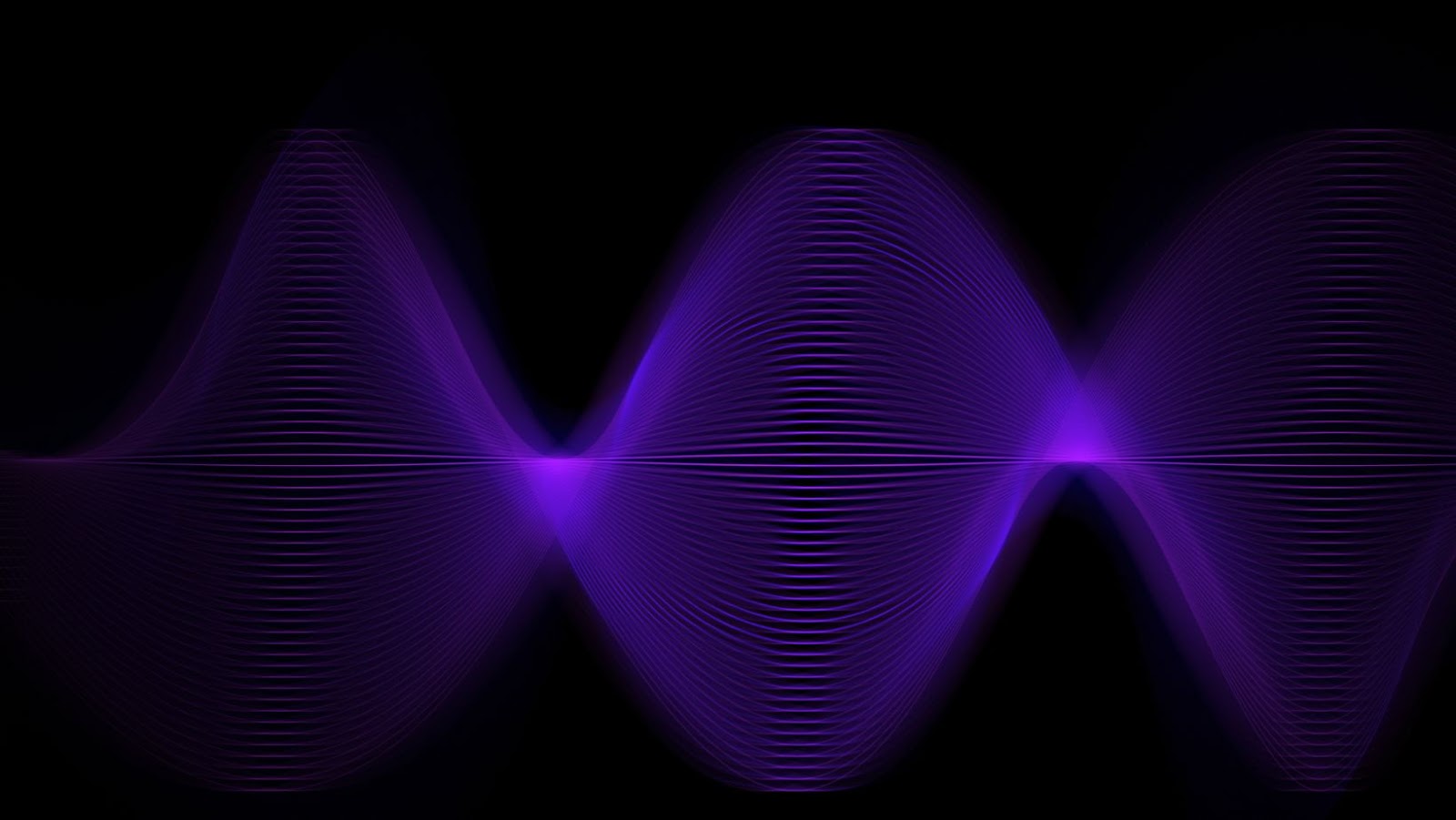

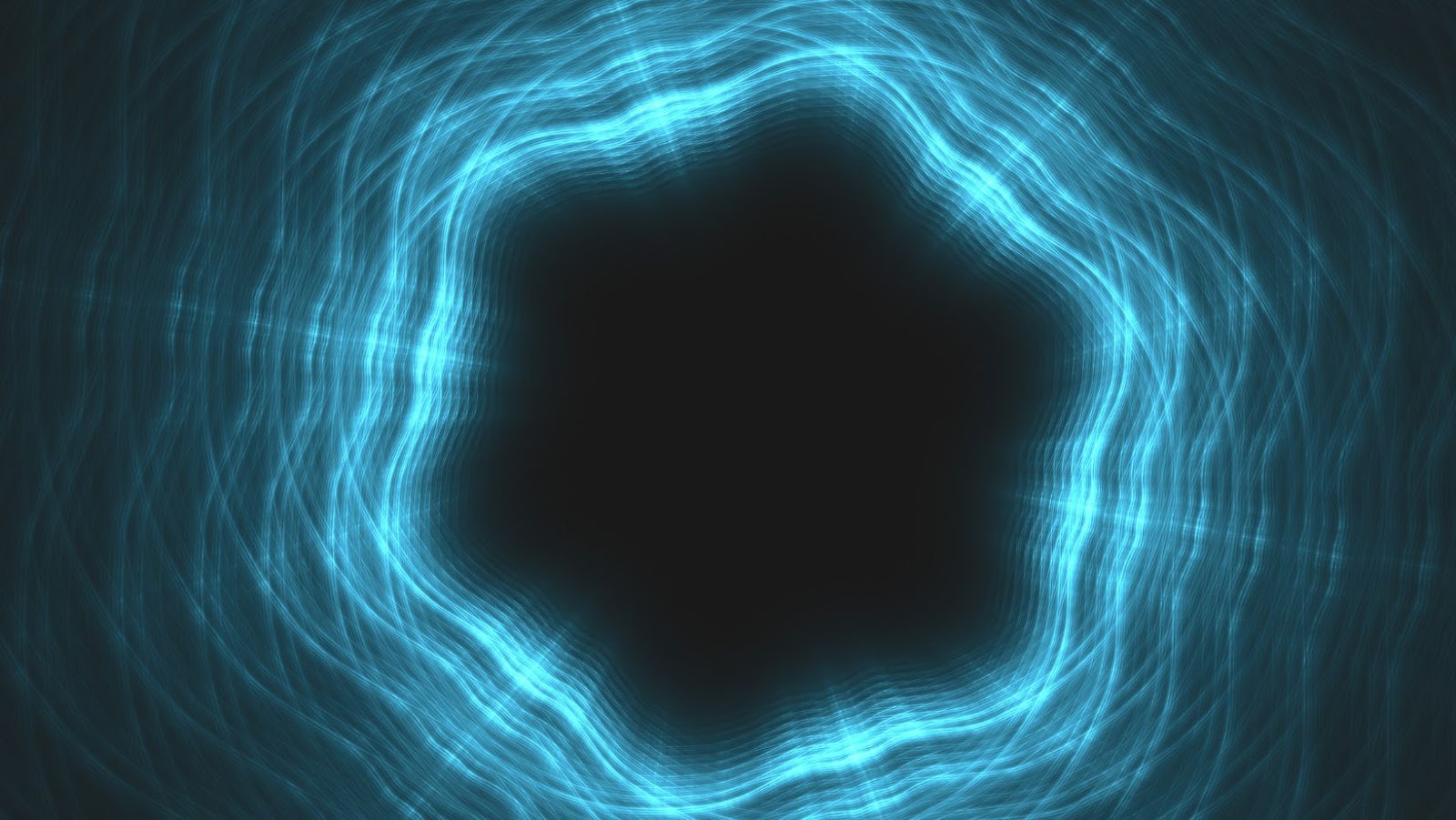
More Stories
What Are Mystery Boxes and Why Are They So Popular
Understanding CSGO Battle Strategies
Evaluating Skeleton Knife Skins in CS2: Which Ones Are Worth It?