Introduction
In the ever-evolving landscape of entertainment, gaming consoles like the Xbox One have become versatile multimedia hubs. While gamers flock to Xbox One for its impressive gaming capabilities, many are unaware that it also supports DVD playback. In this article, we’ll explore the ins and outs of playing DVDs on your Xbox One, making the most out of your console’s features.
Can Xbox One Play DVDs?
The answer to can the Xbox One play DVDs is a resounding yes. Xbox One, being more than just a gaming console, comes equipped with a built-in DVD player. And your favorite content can be played directly on your Xbox One, eliminating the need for an additional DVD player.
The Xbox One is designed to be a versatile entertainment system, and it can play various types of DVDs. Here are the key aspects to consider regarding the types of DVDs that the Xbox One can play.
·Standard DVDs
The Xbox One is compatible with standard DVDs, which are the most common type of DVDs available. Whether it’s a movie, TV show, or other content on a standard DVD, you should be able to play it on the Xbox One without any issues.
·Region Encoding
DVDs often come with region codes, and it’s essential to ensure that the region of the DVD matches the region setting on your Xbox One. If there is a mismatch, the Xbox One may not play the DVD. You can check both the region code on the DVD case and the region setting in the Xbox One’s system settings to ensure compatibility.
·DVD-R And DVD+R Formats
The Xbox One can play DVDs recorded in both DVD-R and DVD+R formats. This allows users to play home-recorded DVDs, such as those with personal videos or custom content.
·DVD-ROMs
The Xbox One can also play DVDs with data content, commonly referred to as DVD-ROMs. This feature allows you to use DVDs for various purposes, such as data storage or software installation.
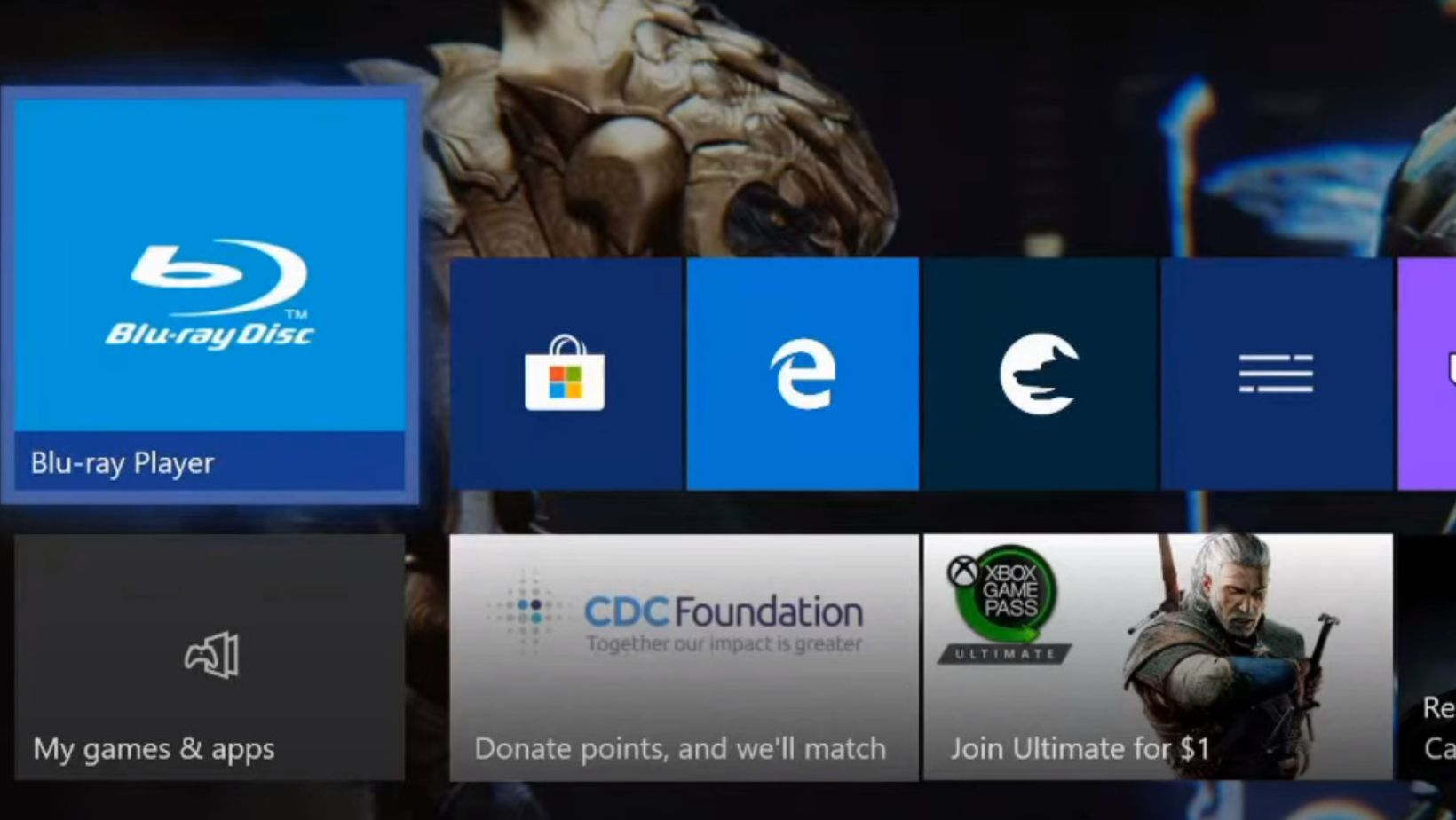
It’s important to note that the Xbox One does not support Blu-ray or Ultra HD Blu-ray discs for playback. If you have Blu-ray movies or other high-definition content, you’ll need an Xbox One S or Xbox One X, as these models are equipped with a Blu-ray disc drive.
How to Play DVD Movies on Xbox One?
To play DVD movies on an Xbox One, you can follow these steps.
Step 1. Insert the DVD
Open the disc tray on your Xbox One console. Place the DVD into the disc tray with the label facing up.
Step 2. Wait for the disc to be recognized
The Xbox One should automatically recognize the DVD and display the content on the dashboard.
Step 3. Select the DVD
Navigate to the Media Player app on the Xbox One dashboard. If the Blu-ray Player is available, you can also apply this tool as it can play both Blu-ray discs and DVDs.
Step 4. Start playing
Once you’re in the Media Player or Blu-ray Player app, select the DVD you want to play. Press A on your Xbox controller to start playing the DVD.
Step 5. Control playback
Use the controller to control playback options such as play, pause, fast forward, and rewind.
Note that the Xbox One does not come with a dedicated DVD remote, so you’ll need to use your Xbox controller for navigation and playback controls.
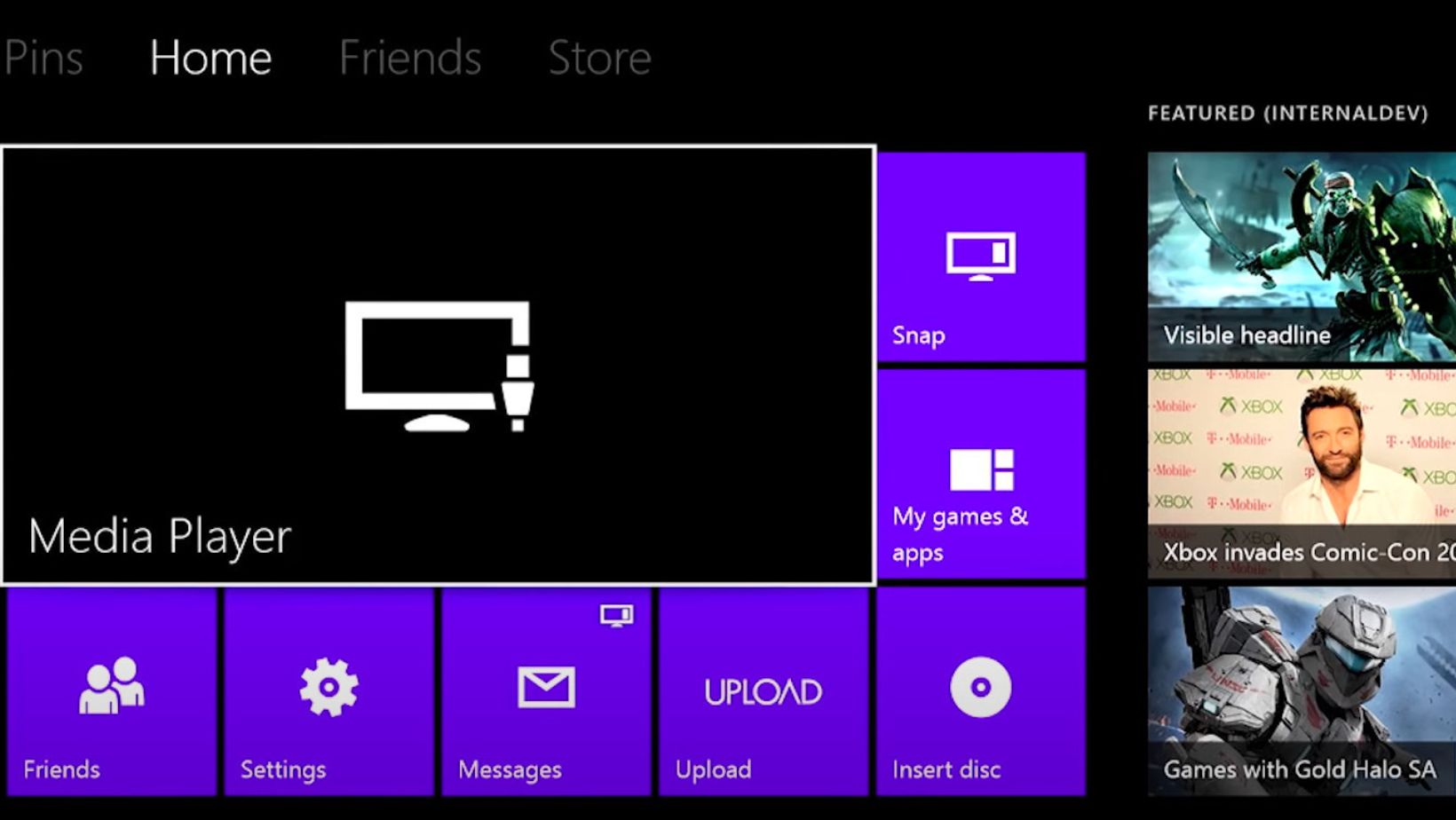
If, for some reason, the Xbox One does not automatically recognize the DVD, you can try the following steps.
Step 1. Manually open the Media Player app
To launch the guide, you can choose the Xbox button on your controller. Navigate to the Apps section and select Media Player.
Step 2. Select the DVD
Once in the Media Player app, select the DVD you want to play.
Step 3. Start playing
Press the A button on your controller to start playing the DVD.
If you encounter any issues, make sure your Xbox One is connected to the internet, as some updates may be required for proper DVD playback. Additionally, check for any available system updates for your Xbox One.
Xbox Cannot Play DVD Movies?
Sometimes, you may encounter issues playing DVDs on your Xbox One. Here, we will offer a few troubleshooting steps you can take. You can also check the Xbox Media Player App FAQs for help.
·Check the DVD
Ensure that the DVD is not scratched or damaged. If it’s in poor condition, the Xbox One may struggle to read it.
·Check for Updates
Make sure your Xbox One has the latest system updates installed. Updates often include improvements and bug fixes that can enhance the DVD playback experience.
·Regional Settings
Confirm that the DVD is compatible with your Xbox One’s region. DVDs are often region-specific, and if there’s a mismatch, playback may be restricted.
·Settings
Navigate to the console’s settings and check the DVD settings. Ensure that the appropriate options are selected for your preferred viewing experience.
Conclusion
In conclusion, the Xbox One is not only a powerhouse for gaming but also a versatile entertainment center. With its built-in DVD player, you can easily enjoy your favorite movies with friends on a bigger screen. All you need to do is follow the simple steps in this guide and address any potential issues. You can unlock the full potential of your Xbox One as a complete multimedia experience. So, grab your popcorn, insert a DVD, and let the entertainment begin!


More Stories
Popular Smart Home Appliances for Modern Living
Wholesale Shirts: Dressing Your Business for Success
Tanks for Municipalities: Reliable Storage Solutions for Communities