Are you feeling stuck in your Sims 4 journey? Having trouble expanding your home? If so, it’s time to learn how to break down those pesky walls!
Welcome to our guide on how to delete walls in Sims 4. Here, you’ll find all the tips and tricks you need to open up your home and have more room for those special memories. Let’s get started!
Introduction
Sims 4 allows you to construct and shape your dream home in the Sims universe, using walls and other building materials to create living spaces and even entire floors. Whether you’re an experienced Sims player or new to the series, if you’re in need of more space or just want to give a room of your house a makeover, it’s easy to delete walls. Here are the steps needed to do so.
- First, open up Build Mode on your game console. This mode can be found under the Build & Buy tab already present in the interface. From here, select Walls then click on Delete Wall Tool and begin clicking specific wall pieces that you wish to remove. Alternatively, you can hold down shift and drag across multiple walls at once. Once these have been highlighted a wall delete indicator will appear above them; press ‘X’ or ‘A’ (the appropriate controller button) if using PC/Mac, PS4/Xbox One respectively to confirm their deletion.
- Be aware that any objects attached to any walls about being removed will also be deleted so be sure of your choices before confirming! Deleting all surrounding walls without further caution might prove difficult for rebuilding purposes later on down the line due so confirm them carefully before doing anything drastic. An undo feature is available should there be any changes that need reverted back.
Reasons for Deleting Walls in Sims 4
Removing and deleting walls in the Sims 4 is a way to design your perfect home or building. Doing so gives you access to build more and expand immediately, rather than waiting in-game for days, or often weeks. Removing walls can have several advantages depending on your property’s orientation, available space, and desired aesthetics. Although wall removal has a few drawbacks which should be considered to minimize potential damages that may occur during the process.
Using wall removal unlocks different possibilities for house designs and expands opportunities to further customize your properties. A popular option is putting in an open concept kitchen which allows greater space for entertaining guests. Additionally, it can add value to a home if done correctly due to increased aesthetic appeal of the living space such as more natural lighting entering through larger windows resulting from wall removals.
However, there are some risks associated with wall removal such as:
- Appearance inconsistencies between rooms with existing and newly removed walls since new paint or wallpaper might need replacing.
- Possible plumbing problems due to burst pipes when eliminating bathroom walls.
- Weak support beams becoming visible which can ruin the overall aesthetic of the building’s structure when destroying exterior building elements like pillars or walls between buildings levels such balconies or rooftop gardens.
All of these issues should be discussed with a professional before attempting any sort of renovation especially sessions involving wall removal.
How to Delete Walls in Sims 4
Deleting walls can be a great way to give your home a new look and feel without having to place an entirely new wall. When building or remodeling your house in The Sims 4, you may want to delete unnecessary walls or replace outdated ones. To successfully delete a wall in Sims 4, there are just a few simple steps you need to follow:
- Select the wall that you would like to delete by clicking on it with your mouse. If you can’t select it, try zooming in and out until it becomes selectable.
- Once selected, press the Delete key on your keyboard or right-click on the mouse and select “Delete Wall” from the menu that appears.
- The wall will now be replaced with floor tiles where it was previously located so you can start designing your room anew!
- If you wish, after deleting the wall you can add another one elsewhere in the room by pressing Control + Shift and then left-clicking where you’d like the wall to go; this will create a new one with its own settings for length, width, etc., so customize away!
Tips for Deleting Walls in Sims 4
The Sims 4 allows you to create and customize a virtual family of Sims and their home. This includes the ability to add and delete walls as needed. Using one of two different methods, you can easily and quickly delete walls in The Sims 4. Use these easy steps to get started:
- Select the wall that needs to be modified by clicking on it with your cursor.
- This will open the build mode menu; select “Wall Tool” on the options bar at the top center of the screen to open the wall option menu.
- Click on “Wall Delete Tool” which is located on the left side of this menu and then click on walls that need to be removed from your house design.
- A dialog box will pop up asking if you would like to delete this object; choose “yes” to complete removal of wall from house design or “no” if you would like not proceed with removing it from this design layout.
- Another option for removing walls is by using Manipulate tool, located in bottom right corner of your screen when build mode is selected, this tool can replace or delete objects in your sims home or even rotate other items within house design as needed. Finally save all changes so they may remain when exiting game play!
Alternatives to Deleting Walls in Sims 4
Deleting walls in Sims 4 can make it difficult to reconstruct rooms and buildings, as the process requires a tedious step-by-step approach. Fortunately, there are several alternatives that can simplify the task of adjusting walls in the game.
The cheat console allows you to quickly adjust walls in the game. To use it, press Control+Shift+C to open a command prompt window and enter ‘bb.showhiddenobjects’, then type ‘Shift+Click’ on any wall piece to make it moveable. To delete them from a room you have to first move them somewhere else, such as an outdoor area or behind furniture.
Another method for making walls easier to adjust is by using objects called ‘Wall Anchors‘. These items are available from both the base game and package files from The Sims 4 Gallery website. Wall anchors allow you to easily modify walls by clicking on one side of an anchor and dragging to either add or remove sections of wall simultaneously. This makes adjusting doorways, windows, edges and more much simpler.
Using layouts made by other players is also an effective way of making changes with minimal effort; simply search through The Sims 4 Gallery for pre-built rooms which fit your design needs before transferring them into your own world with the click of a button! This method allows you to make changes while staying within limitations that may arise around existing architecture because all existing elements will already be factored in with this premade layout.
Conclusion
When you’re ready to move on to the next project or remodel your Sim’s house, deleting walls in The Sims 4 is the best way to make use of your creativity and turn those ideas into reality. With a few clicks, you can remove any wall (including the ones added with upstairs/downstairs constructions) and quickly change up the look and feel of any room in your Sim’s house. As long as you have moved everything out of the room before deleting, there won’t be any negative consequences for removing walls in The Sims 4.
Whether you’re planning a major overhaul, looking for a challenge or just want to customize something unique and beautiful, deleting walls is an easy way to achieve that. Now that you know how to delete walls in The Sims 4, let your creativity flow- happy Simming!

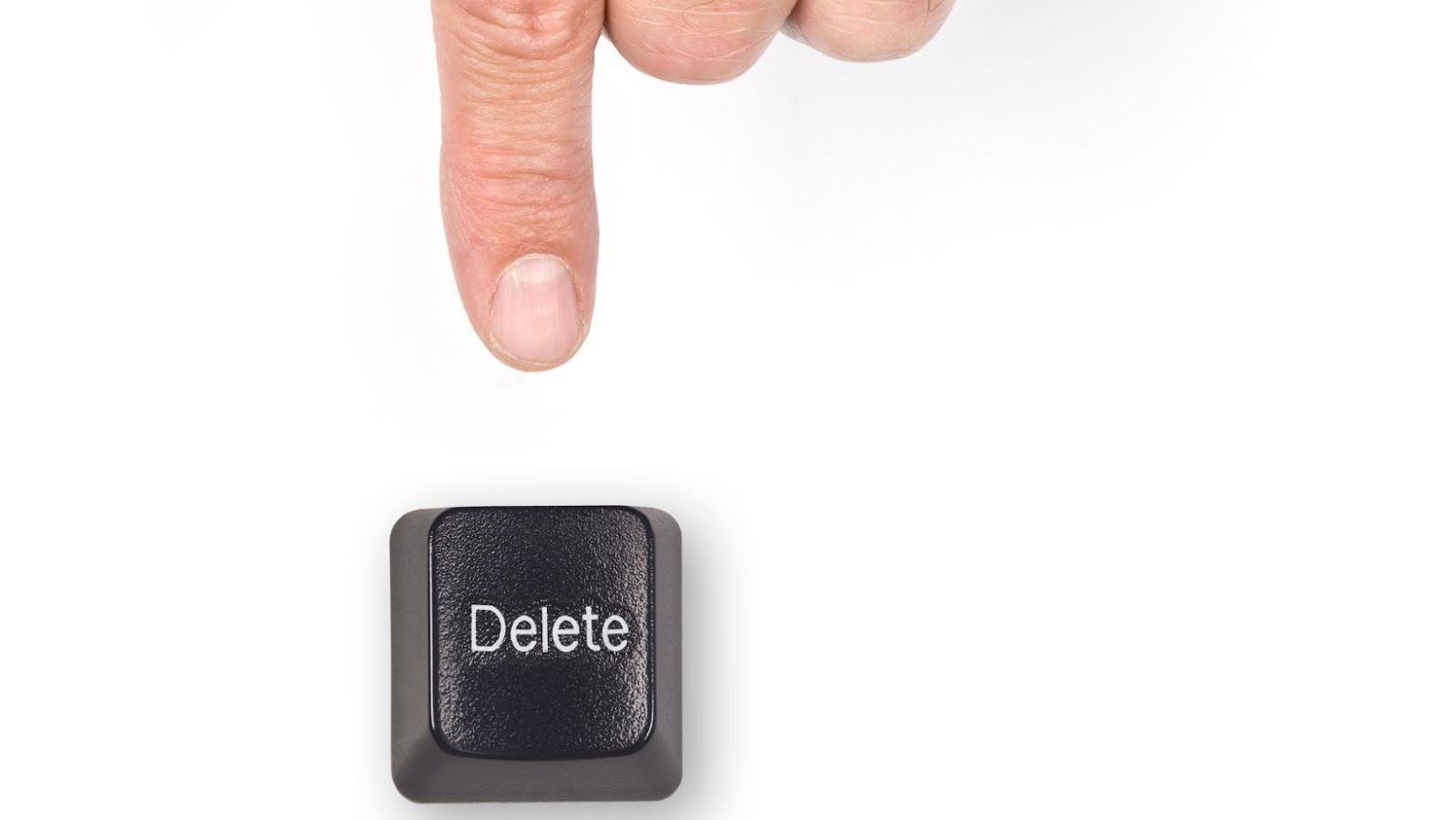


More Stories
How to Master the Art of Pinging in Valorant?
Adding Traits to Sims in the Sims
Making the Foundation of second floor in sims 4