Implementing robust security measures is paramount in today’s ever-increasing data breaches and cybersecurity risks. If you use a Mac computer for your work and entertainment purposes, you can use the built-in security options.
Apple has equipped its computers and laptops with cutting-edge security features like Gatekeeper, FileVault, and XProtect. Let’s briefly understand how these features keep user data safe and maintain privacy.
● Gatekeeper checks all the applications and ensures the developer is verified by Apple before you can install them on your computer. It even checks the apps for malicious code and malware.
● XProtect is the in-built antivirus software that detects and blocks known malware. Whenever you open an application, the software checks for malware and ensures it is safe for use.
● FileVault is the program that helps encrypt the entire disk. So, if your laptop is lost or stolen, your data will be safe, as nobody can access your data without the encryption key and password.
Although switching on these security features is a good way to secure your Mac computer and your essential data, these features are not infallible. They might be bypassed if you are not careful. Hence, you must turn these features on and also implement the following security measures to up Mac’s security.
-
Regularly Update Your Device
The first line of defense against security vulnerability is updating the operating system of your Mac. Apple releases frequent updates that come with advanced security patches and performance enhancements. These updates fix bug issues and patch up vulnerabilities in its in-built security software and features. For instance, with every new update, Gatekeeper and other security features are made better to protect users from known malware and malicious actors.
You can manually update your device or set your device to automatically install the updates whenever they are available.
-
Make Use of Strong Passwords
Master the art of creating and managing unique, strong passwords for your Mac computers. You must start by creating a robust admin password that cannot be hacked easily. The password must be a combination of unique characters, letters, and words. It must not bear resemblance to your life, or hackers will manage to crack the password.

However, passwords can sometimes create problems if you need to share your computer with someone or you are finding it inconvenient to enter the password whenever you boot your device. In that case, you must learn how to remove admin password on Mac. This can be done by going to the System Preferences app and clicking Privacy & Security. You can turn off FileVault to remove the login password so you can automatically log in as you boot your system.
If you are comfortable using passwords, install a password manager to help manage your passwords. You can also turn on two-factor authentication if you do not mind adding an extra step in your workflow for the sake of security.
-
Install Antivirus Software
XProtect is a basic antivirus software that comes built into macOS. But, this software lacks advanced features and might not be able to protect you from all types of viruses, malware, and other digital threats.
Hence, explore the world of antivirus software for Mac and install the one you prefer. It would be best to use premium software that guarantees privacy and security.
Moreover, if you use premium antivirus software, the chances are you will get VPN technology and don’t have to subscribe to a VPN service separately.
-
Toggle the Firewall Settings on
On your Mac device, you can toggle on the firewall settings so that unauthorized access is prevented. This is an in-built privacy setting you will find in the System Settings or System Preferences app.
-
Practice Safe Browsing Habits
Apple is doing its best to make Safari as secure as possible. It has recently included a Privacy Report as one of the features of this web browser so users are made aware of the malicious actors the browser has prevented from accessing their data.
Besides this, you must be alert and avoid giving away too much information about yourself on the Internet.
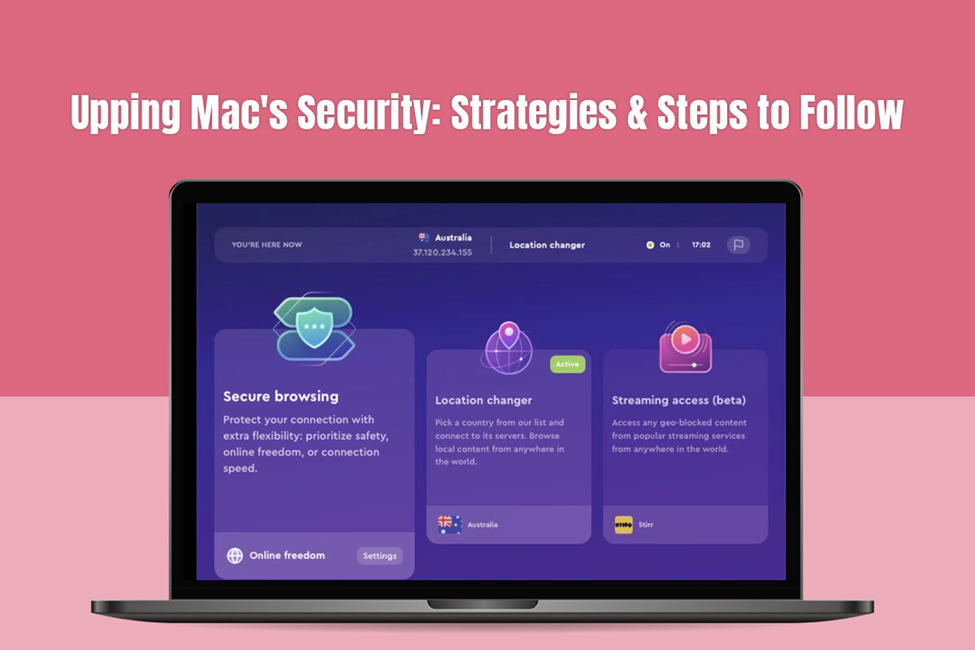
You must be able to recognize and prevent phishing attempts. Also, remember not to click on suspicious-looking links and avoid downloading from unknown resources.
-
Regularly Back up Your Data
Creating regular backups of your data is paramount if you want to prevent losing your important data to accidental deletion or theft. You can use iCloud or Time Machine to back up photos, videos, documents, and more.
The Bottom Line
Safeguarding your Mac computer is not a one-time effort. It is an ongoing commitment. Implementing the steps and strategies mentioned above will help you create a powerful defense for your device. This defense will thwart the attempts made by malicious actors to steal your data and hamper your privacy.
What steps do you take to protect your Mac? Share them below.


More Stories
Why The New MacBook Pro With Intel Is A Great Choice For Many People
Why The M1 Chip Makes The New MacBook Pro So Powerful
What Are The Drawbacks Of The New Apple Pro iMac